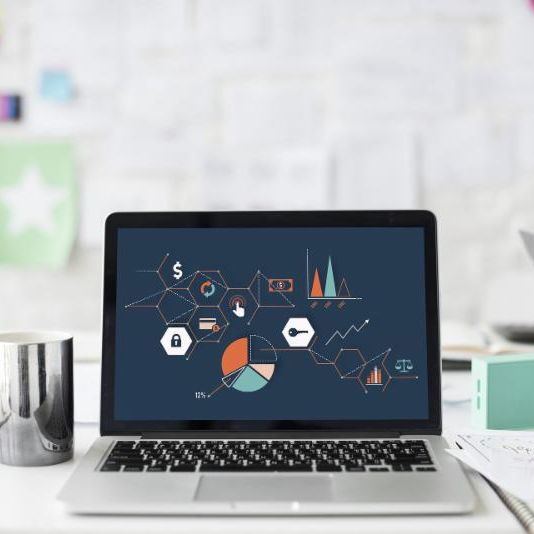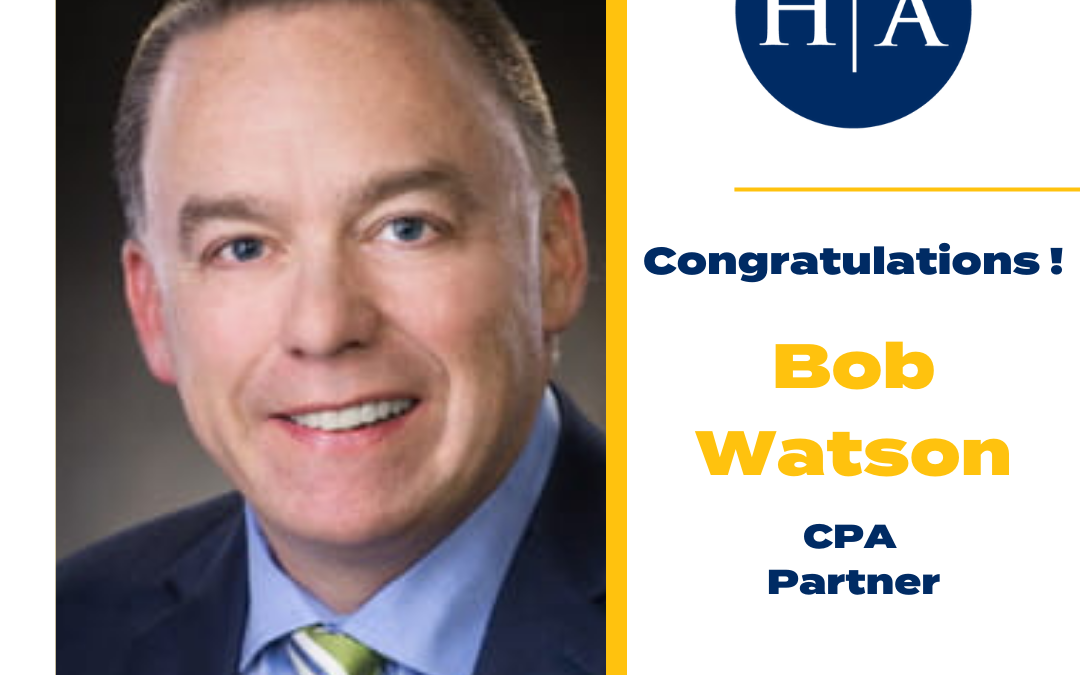Payroll Processing
Have you ever been processing a payroll in QuickBooks Online only to realize that an employee has had a change since the last time you processed? Now you can make changes right from the Run Payroll workflow! In addition, you can preview changes before submitting the payroll. This is how:
Employee names within Run Payroll workflow are now clickable.
Click on an employee name; you will be taken to the employee setup page where you can add or edit a variety of fields. Some of these fields include payment method, bonus amount, and more.
Following your edits and payroll processing, you can preview payroll details to be sure that the changes you made appear correctly. What a time savings this modification will be!
Receipt Capture
Receipt Capture now lets you take a picture of your receipt and store it electronically in QuickBooks Online! Receipts are automatically categorized and matched to transactions, saving you the headache of trying to locate them at tax time.
1.) Take a photo of the receipt with your phone. Add them to QuickBooks Online in one of the following ways.
- Scan directly through QuickBooks mobile app.
- Upload, then drag and drop them into QuickBooks Online.
- Forward them by email. Email forwarding will need to be setup in QuickBooks Online by selecting the “Register your email” button in the “Banking” tab.
2.) The receipts you have added will post to one consolidated “Receipts” dashboard in the “Banking” tab.
3.) Once receipts are added, they will automatically be categorized and matched to existing transactions. If a match cannot be found, you can use the receipt to create a new transaction.
What a great way to track purchases such as fixed assets and repairs and maintenance – two of the accounts you know your accountant always takes a look at during tax time!